(How to Register and Use IAMMETER-Cloud Platform)
IAMMETER-Cloud is an online energy monitoring platform developed by IAMMETER. It displays real-time data collected from IAMMETER energy meters, including consumption, power, PV generation, self-use ratio, and electricity bill analysis. Users can access the platform anytime via a web browser or mobile app to easily understand their energy usage and optimize electricity costs.
IAMMETER-Cloud can be accessed via both browser and mobile app. The browser version provides more analytical tools and advanced reports.
To access the platform via browser, visit: 👉 https://www.iammeter.com/home/login
Mobile app download links:
You can register an IAMMETER-Cloud account through either a browser or the mobile app.
Steps to register using a browser:
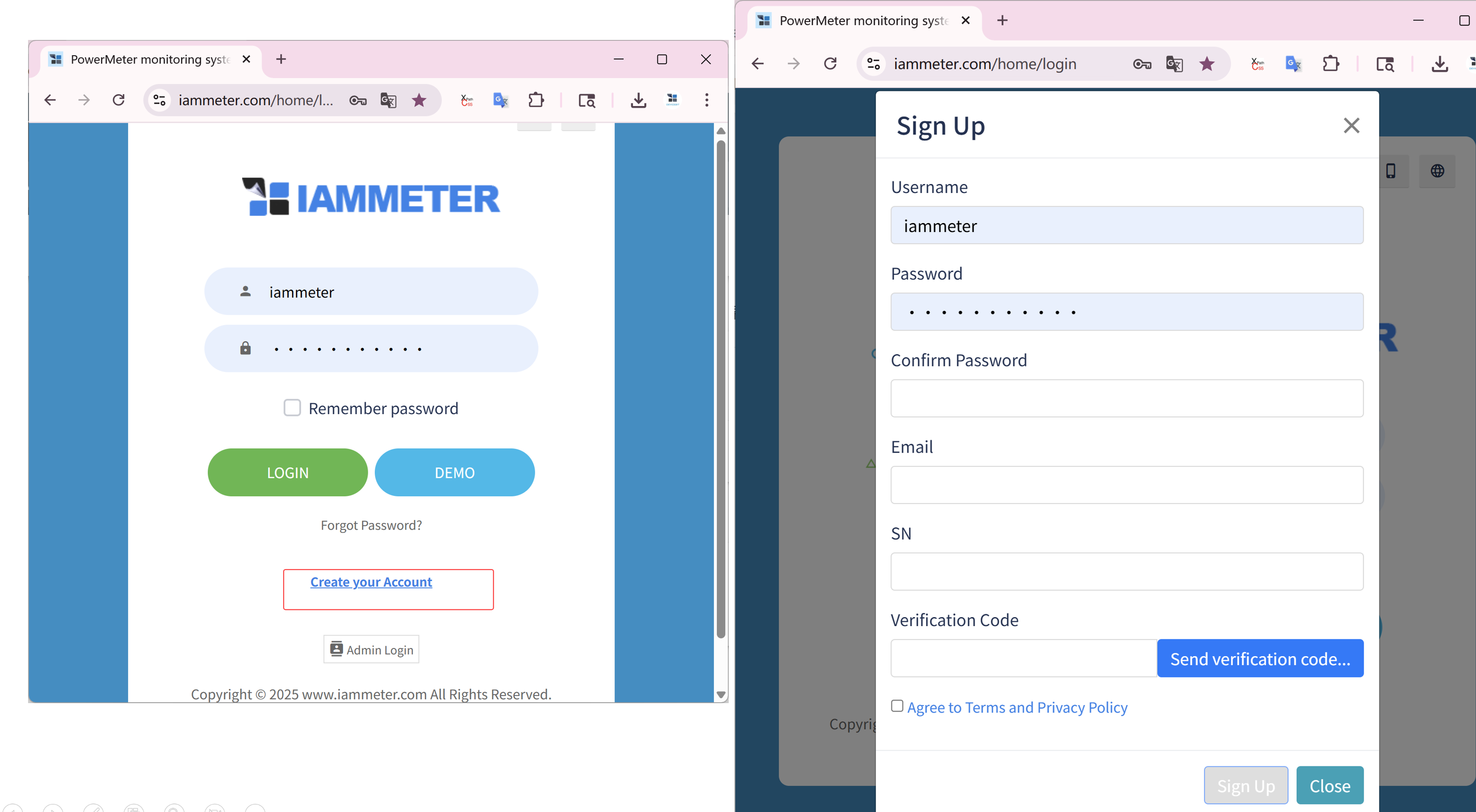
The IAMMETER App also supports account registration, as shown below.

If using the mobile app, log in with the same username and password.
The IAMMETER-Cloud architecture follows this structure: User → Places → Meters
When you first register and enter your device SN, IAMMETER-Cloud automatically creates a new Place and adds the meter under it. You only need to set the following parameters for that Place:
| Type | Description |
|---|---|
| Grid | Installed on the grid side to monitor grid import/export. Billing is based on this energy data. |
| Inverter | Installed at the inverter output side to monitor PV generation. |
| Load | Used to monitor an independent load. |
| AC storage | Used to monitor AC energy storage systems. |
You can set Use Type in both the app and the web interface:
| App Setting | Web Setting |
|---|---|
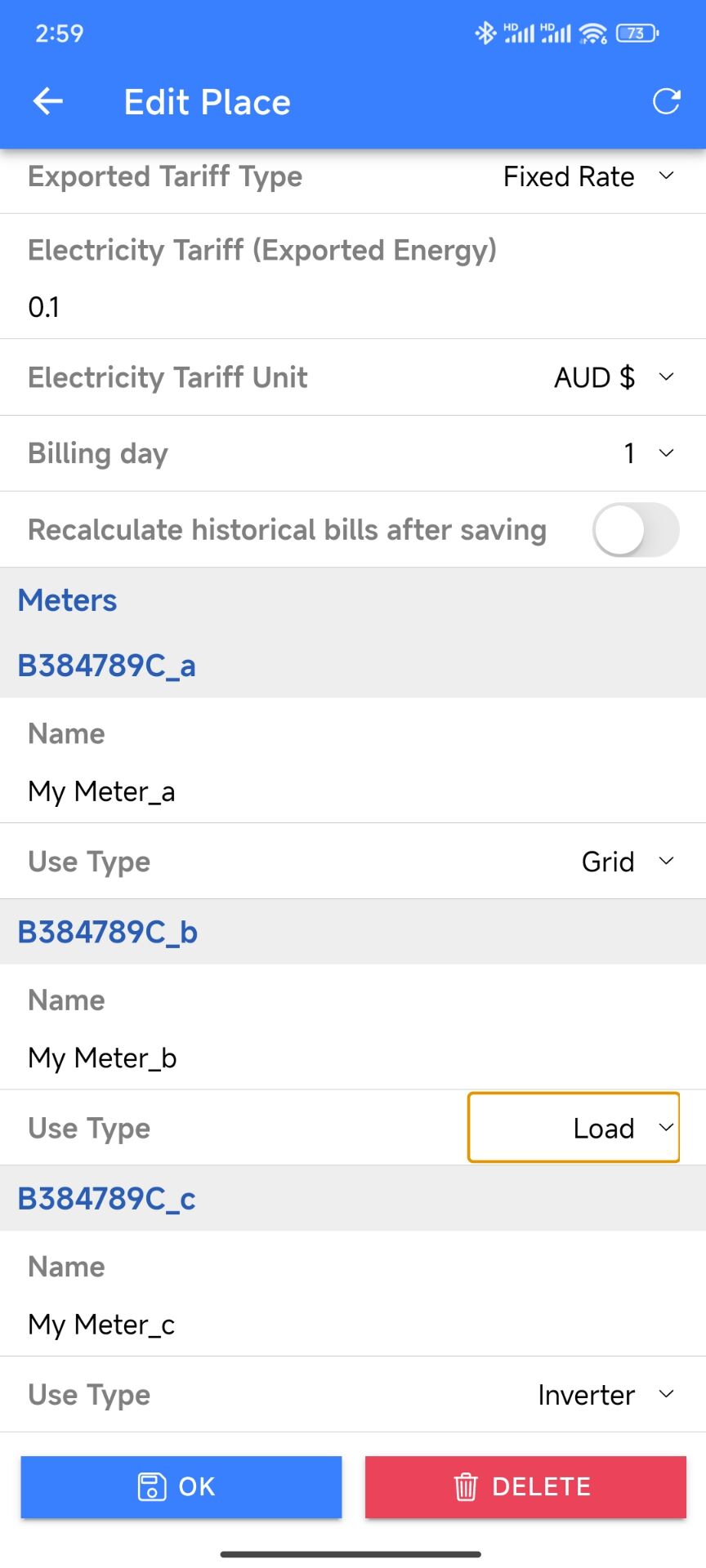 |
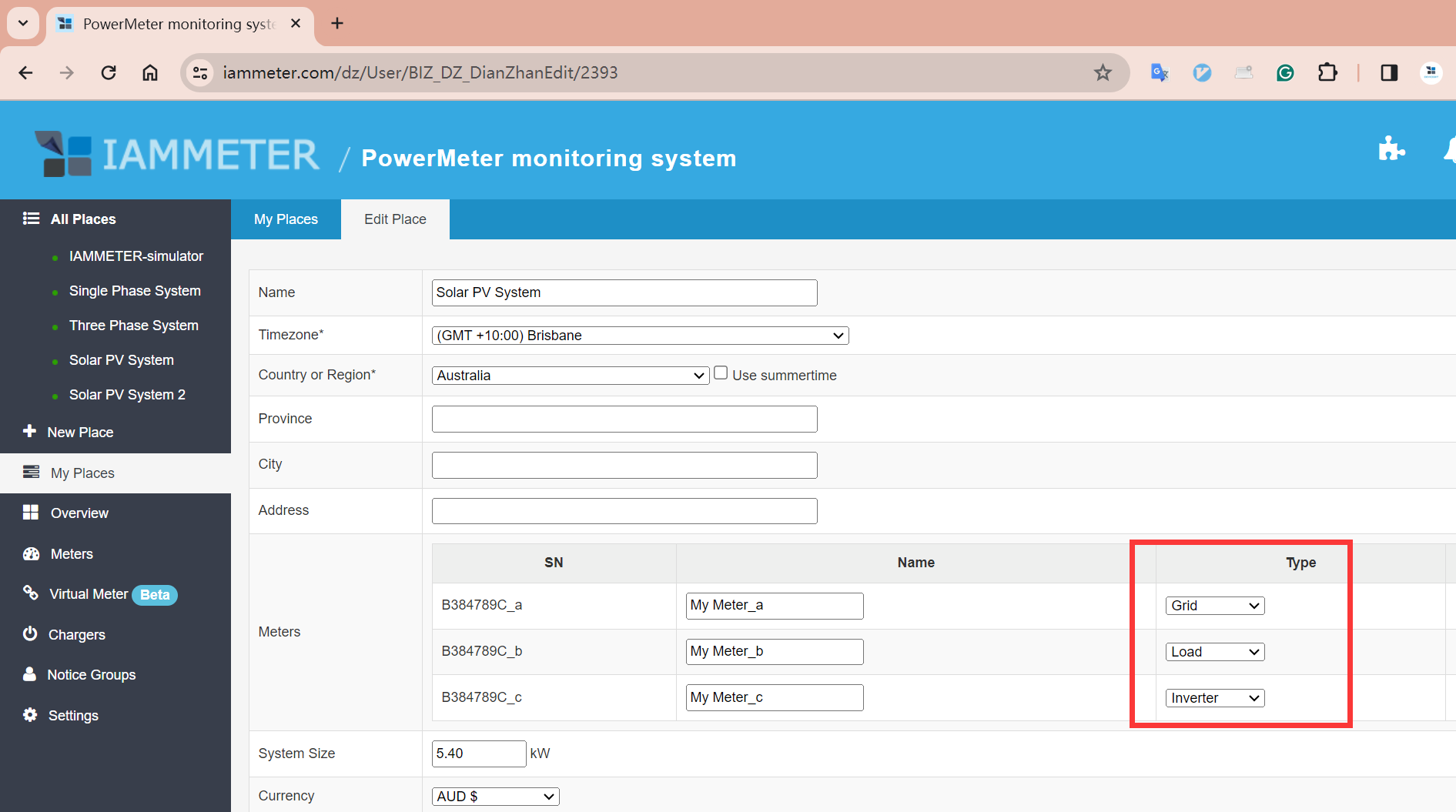 |
Note: These “Use Type” settings only help IAMMETER-Cloud understand the data source. They do not affect the meter’s actual measurements.
Example: If IAMMETER knows that Phase A monitors the grid and Phase B monitors PV generation, it will calculate the direct self-use and self-use rate using:
- Direct self-use (kWh) = Yield Energy − Exported Energy
- Direct self-use rate = Direct self-use / Yield Energy
When IAMMETER-Cloud detects that a Place contains an “Inverter” type, it automatically applies a PV monitoring dashboard and calculates metrics such as self-use ratio based on grid import/export and inverter generation.
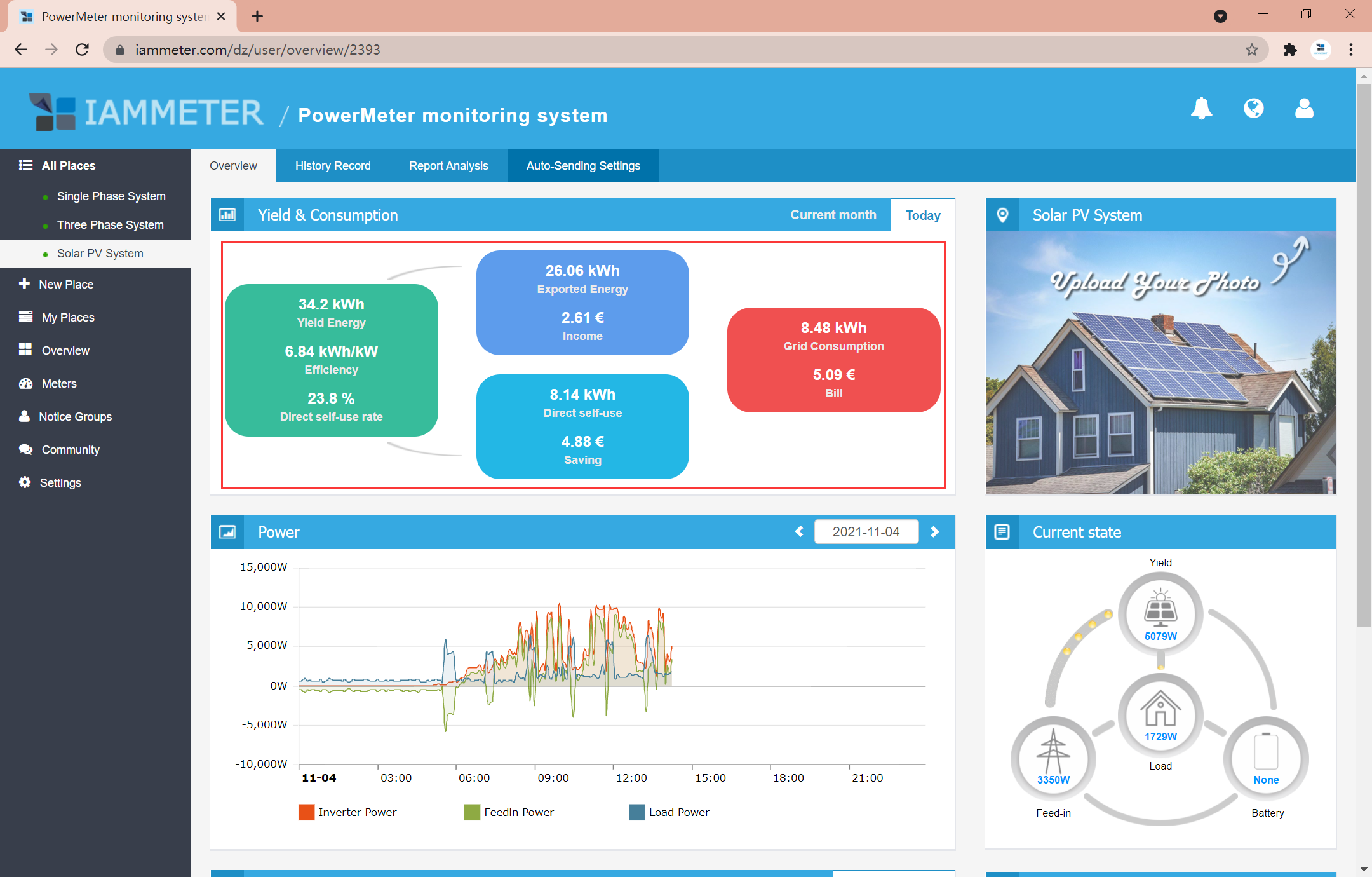
For non-inverter Places, the monitoring UI appears as below:
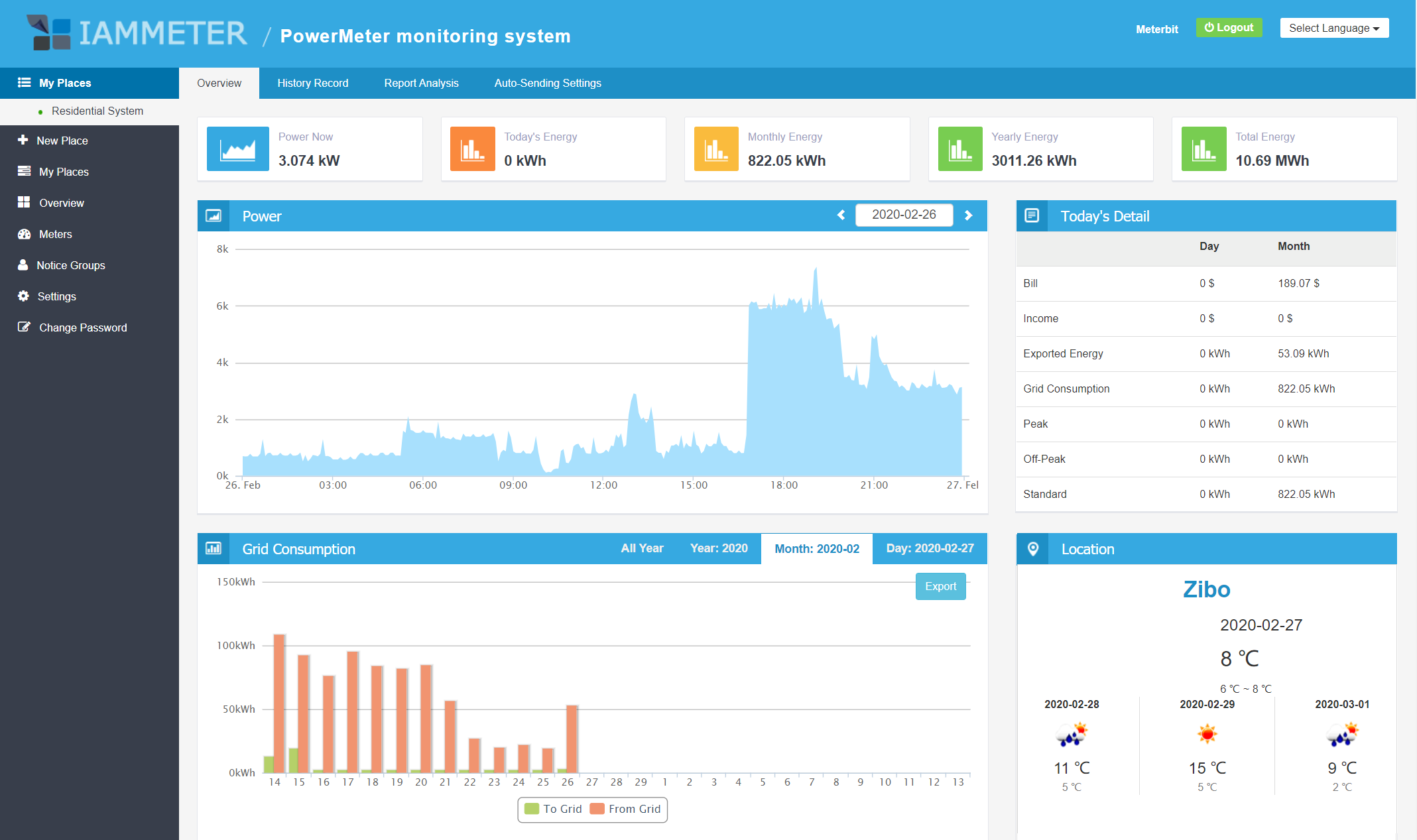
If you already have an IAMMETER-Cloud account and want to add another meter, there are two scenarios:
Example: You have a 3-phase PV system with one 3-phase meter monitoring the grid. You now purchase another 3-phase meter to monitor the inverter output. In this case, add the new meter under the same “Place” and set its Use Type to Inverter.
Steps: Meters → Add new meter → Save
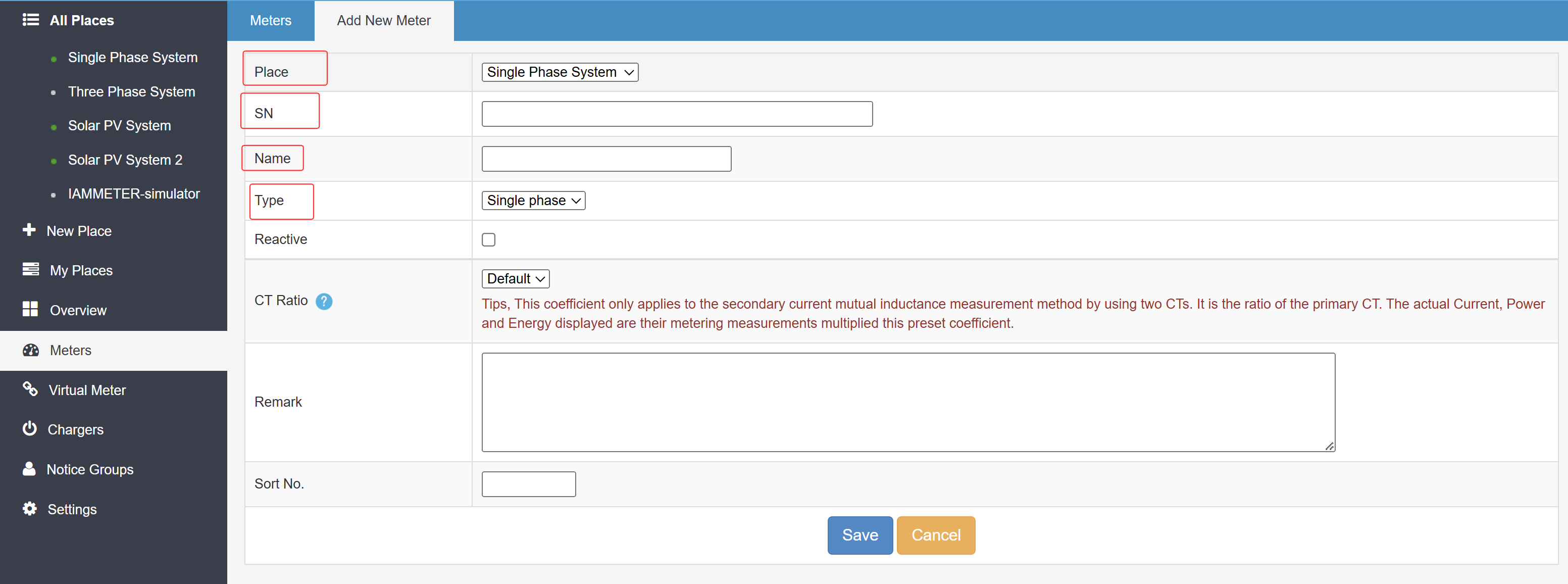
Then go to: My Places → Edit (the Place where the meter is added) → Set Use Type (Grid, Inverter, etc.)
Example: You already monitor your home electricity and now wish to monitor another location, such as your farm.
Steps: My Places → New Place → Set Place timezone → Set meter Use Type
IAMMETER-Cloud also supports a Virtual Site feature that aggregates data from multiple Places into one consolidated view.
This is useful if you manage multiple properties or systems.
See documentation: https://www.iammeter.com/docs/virtual-site
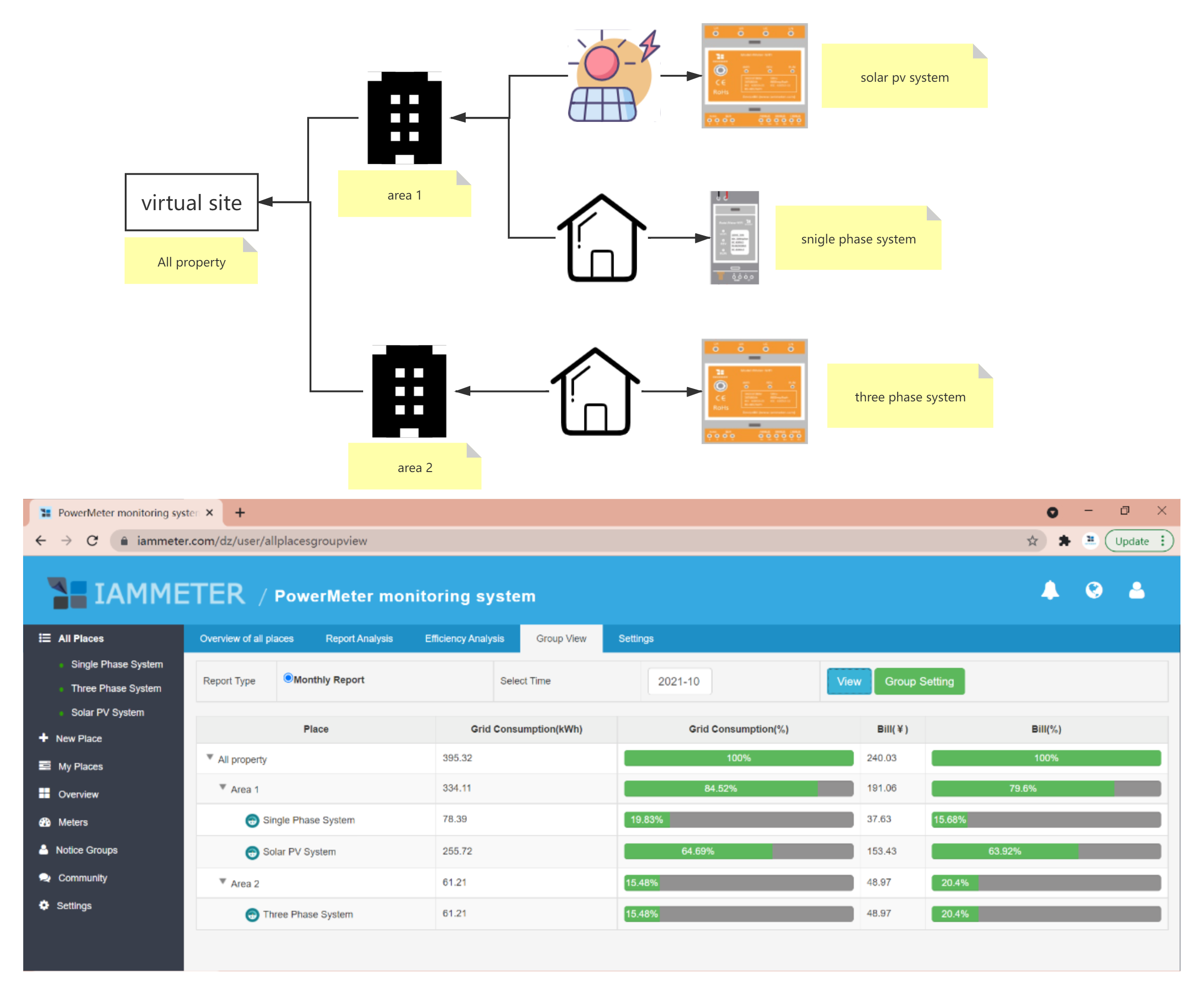
IAMMETER-Cloud provides a variety of visualization tools:
IAMMETER provides a mobile app for convenient monitoring.
Each IAMMETER device can be registered to IAMMETER-Cloud using its SN.
IAMMETER-Cloud offers two versions: Pro and Basic.
- Free Pro plan is provided for WEM3080, WEM3080T, and WEM3046T devices.
- Free Basic plan is available for WEM3050T.
If you don’t own IAMMETER hardware, you can still use IAMMETER-Cloud Basic through the Virtual Meter (Push API) feature.
👉 Learn more: IAMMETER Cloud Pro Overview
Q: Do I need to pay to register an account? A: No. IAMMETER-Cloud Basic is completely free.
Q: Can I add multiple meters under one account? A: Yes, a single account can manage multiple meters.
Q: Can I view data offline? A: Historical data is stored in the cloud and requires internet access. Pro users can export data for offline analysis.
Q: Does IAMMETER support third-party integrations? A: Yes, IAMMETER supports Modbus/TCP, MQTT, and HTTP APIs for integration with external systems.
With IAMMETER-Cloud, you can easily complete the full process — from registration and device binding to real-time monitoring and analysis. It’s not just an energy monitoring platform but also a smart assistant that helps you analyze consumption patterns, improve PV utilization, and reduce electricity bills.
👉 Start now: https://www.iammeter.com
Last Updated: October 13, 2025
(Includes latest IAMMETER-Cloud registration, use-type setting, and Pro/Basic plan updates.)
Three Phase Wi-Fi Energy Meter (WEM3080T)
Single Phase Wi-Fi Energy Meter (WEM3080)
Three Phase Wi-Fi Energy Meter (WEM3046T)
Three Phase Wi-Fi Energy Meter (WEM3050T)