Purpose: This guide helps you quickly set up and start using your IAMMETER Wi-Fi energy meter — such as WEM3080T, WEM3050T, WEM3046T, or WEM3080 — and connect it to IAMMETER-Cloud for real-time monitoring.
Products covered:
| Model | Image | Description |
|---|---|---|
| WEM3080T |  |
A three-phase Wi-Fi energy meter that supports WYE (3-phase 4-wire), split-phase, and single-phase systems. 3.2 WEM3080T DataSheet |
| WEM3080TD |  |
Designed for delta systems (3-phase 3-wire), also supports split-phase and single-phase setups. WEM3080TD Quickstart |
| WEM3050T | 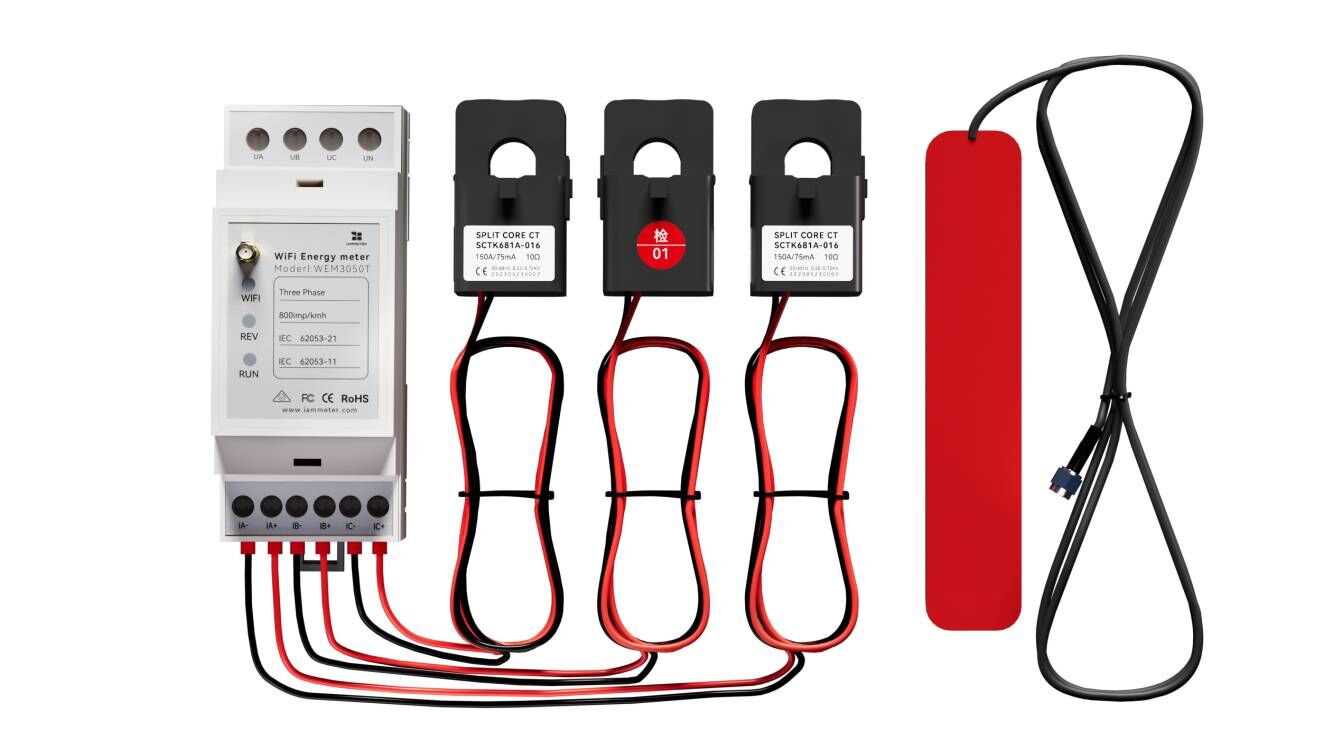 |
Compact 3-phase meter for WYE, split-phase, and single-phase systems. WEM3050T DataSheet |
| WEM3046T |  |
A versatile three-phase meter for various systems. WEM3046T DataSheet |
| WEM3080 |  |
Single-phase Wi-Fi power meter for monitoring grid or inverter output. WEM3080 DataSheet |
You’ll learn:
| Item | Description |
|---|---|
| 🧭 IAMMETER energy meter | The main device |
| ⚡ CT clamps | Used to measure current. (WEM3080T/WEM3050T include three CTs; WEM3080 includes one; WEM3046T doesn’t include CTs.) |
| 💡 Optional accessories | Wi-Fi antenna |
IAMMETER meters support single-phase, three-phase (WYE or Delta), and split-phase systems. For safe and accurate measurement, wiring and CT direction are critical.
📘 Full details: 👉 See the full Wiring & Installation Guide


💡 Tip: After successful connection, the Wi-Fi LED turns on and the hotspot disappears.
You can sign up via web or mobile app.
If you need more detailed guidance on IAMMETER-Cloud registration and usage, please refer to https://www.iammeter.com/docs/monitor-by-iammeter.

Scan the QR code to download the IAMMETER app or use webapp. Register directly in the app using your device SN.

IAMMETER organizes data as User → Place → Meter.
When you first register, the system automatically creates a Place and assigns your meter. You just need to:
Example (web view):
| App Setting | Web Setting |
|---|---|
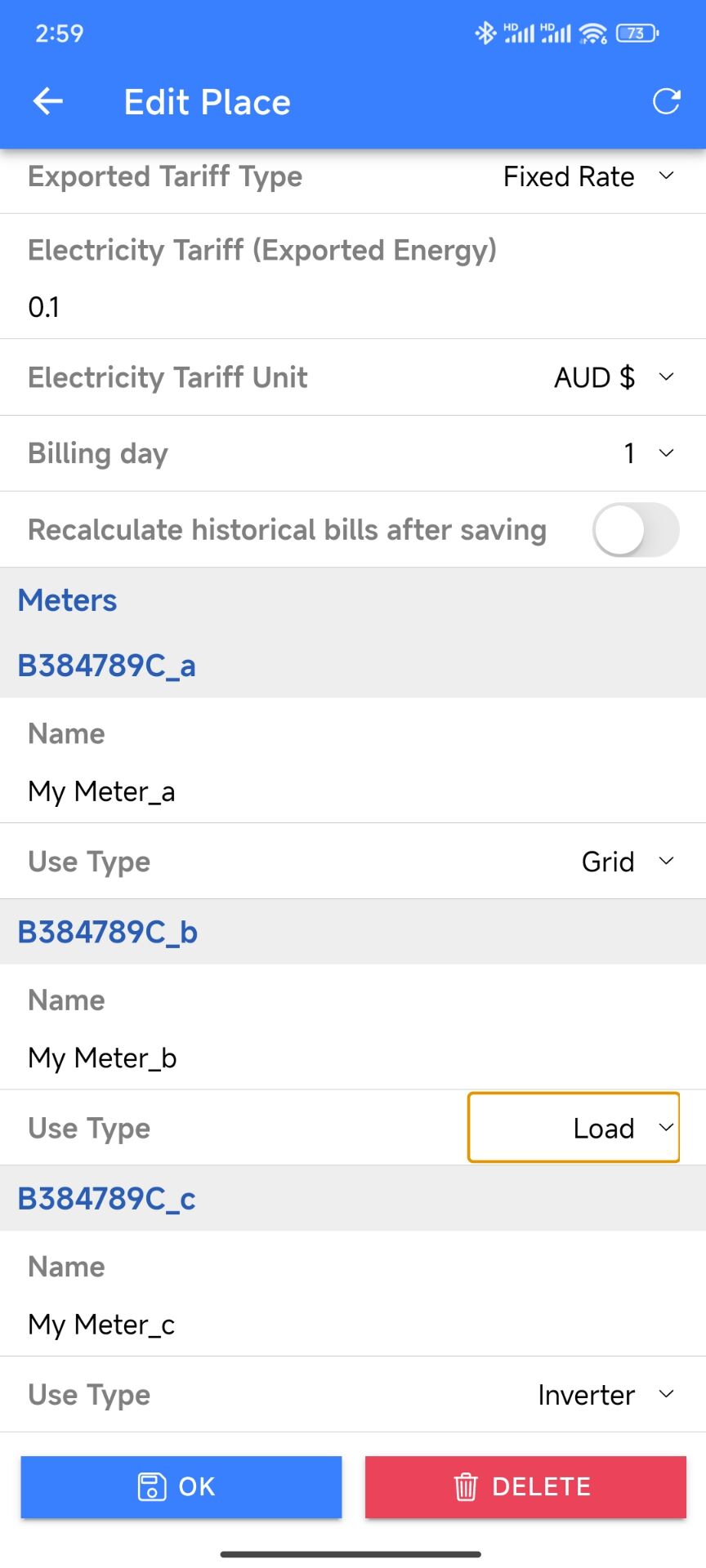 |
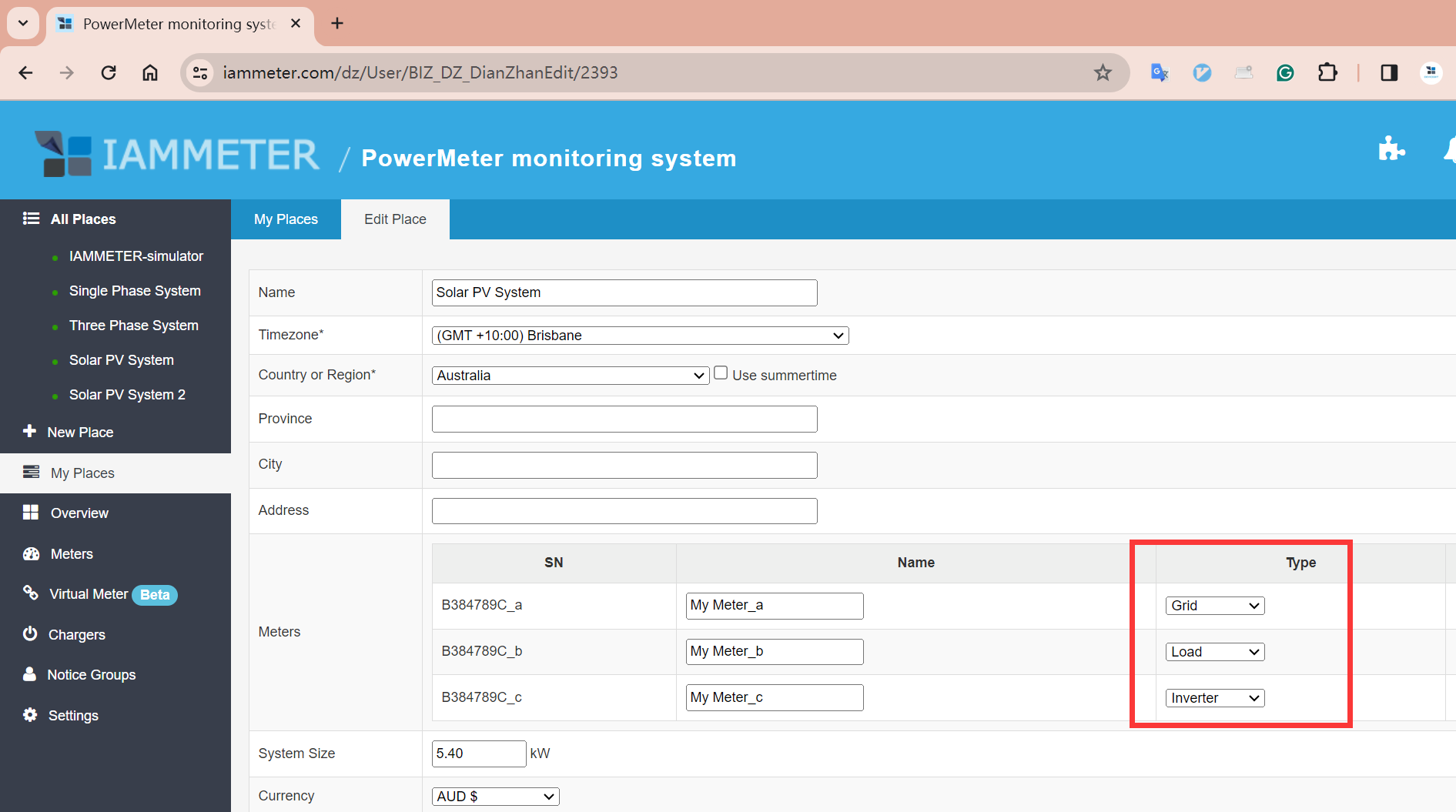 |
💡 Tip: If you select “Inverter” as one phase type, IAMMETER automatically displays the solar PV dashboard with generation and self-use rate.
| LED | Status | Meaning |
|---|---|---|
| Run | On | Device is powered |
| Run | Flashing | Device running normally |
| Wi-Fi | On | Connected to WLAN (“iMeter_xxx” hidden) |
| Wi-Fi | Off | Not connected (“iMeter_xxx” visible) |
| Rev | On | Reverse power detected (e.g., export to grid) |
| Rev | Off | No reverse power |
| Problem | Possible Cause | Solution |
|---|---|---|
| Wi-Fi LED stays off | Wrong password, weak signal, or 5GHz router | Try connecting via mobile hotspot first |
| Wi-Fi LED on but can’t access local IP | Static IP outside router’s DHCP range | Change to DHCP |
| Rev LED on but no inverter | CT reversed or L/N swapped (single-phase) | Reverse CT direction |
| Incorrect readings | Phase mismatch or wiring error | Check troubleshooting guide |
🎉 Congratulations! You’ve successfully set up your IAMMETER meter and linked it to IAMMETER-Cloud. To explore more advanced features like notifications or solar self-use analysis, visit: 👉 IAMMETER User Manual
You might also like:
Website: https://www.iammeter.com Email: support@devicebit.com Docs: https://www.iammeter.com/docs
| Version | Date | Notes |
|---|---|---|
| 1.0 | Oct 2025 | Simplified Quick Start version |
| 1.1 | — | — |
Three Phase Wi-Fi Energy Meter (WEM3080T)
Single Phase Wi-Fi Energy Meter (WEM3080)
Three Phase Wi-Fi Energy Meter (WEM3046T)
Three Phase Wi-Fi Energy Meter (WEM3050T)